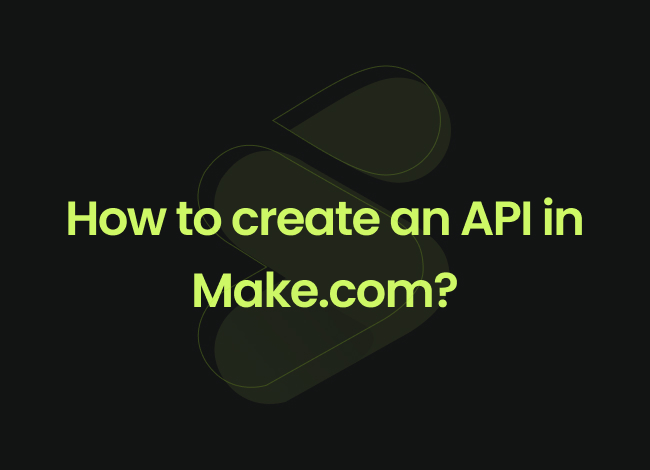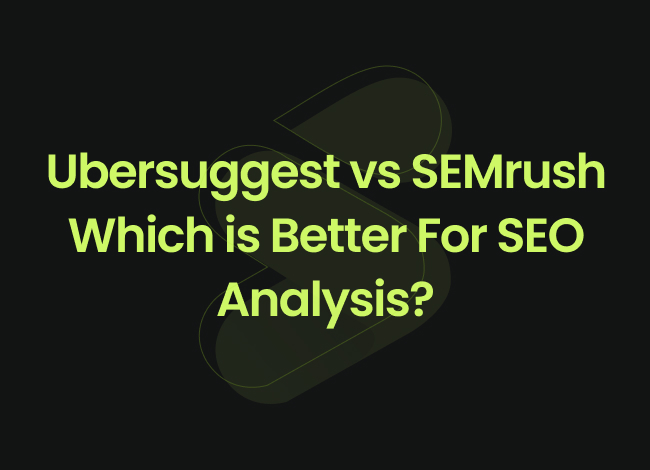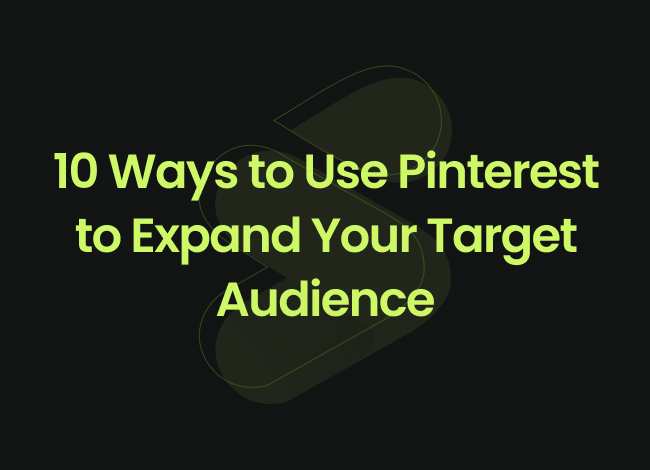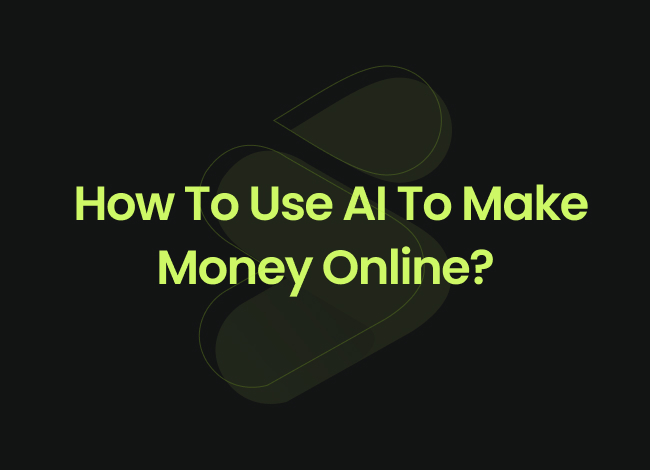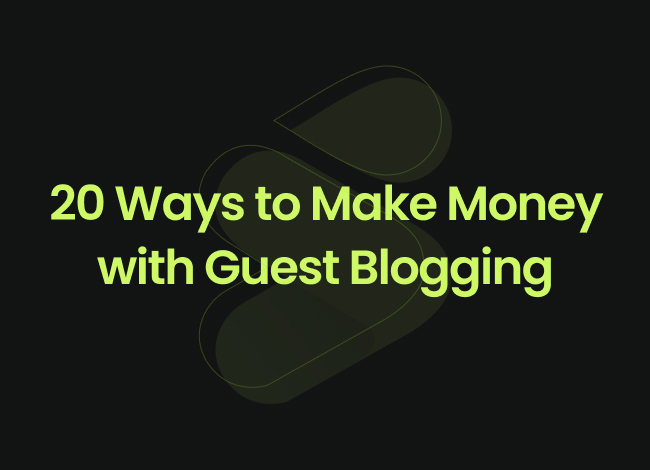Introduction:
APIs are interfaces that allow two or more programs to communicate with each other. If you want to automate processes or handle information more efficiently, Make.com is a great solution for creating your own APIs. Make.com API creation is straightforward, allowing you to streamline workflows.This guide will explain how to create an API in Make.com and enhance the way you operate. For a detailed overview, this Make.com API guide will provide all the necessary steps and tips. So, stay with us.
What is the Make.com API call?
Make.com API call is an integration is a versatile automation platform that connects various apps and services through workflows called “scenarios.” These scenarios can be triggered by different events, including webhooks, allowing you to Integromat API creation. This platform is ideal for businesses and developers looking to automate processes and seamlessly integrate applications, making it an excellent choice for Make.com API development. Whether you are new to the platform or have prior experience, this Make.com API guide will help you navigate the creation process smoothly.
Make.com API Calls features
The Make.com API calls users to build custom integrations and automate tasks on the Make.com platform. It lets you control Make.com’s automation tools programmatically, so you can:
- Automate Tasks: Set up workflows to handle repetitive tasks automatically.
- Connect Apps: Link different apps and services to work together smoothly.
- Manage Data: Send and receive data between systems to keep everything in sync.
- Customize Workflows: Tailor automation to fit your specific needs.
In essence, the Make.com API best practices help you leverage Make.com’s capabilities to create more efficient and customized automation solutions for your needs.
How to create an API call in Make.com?
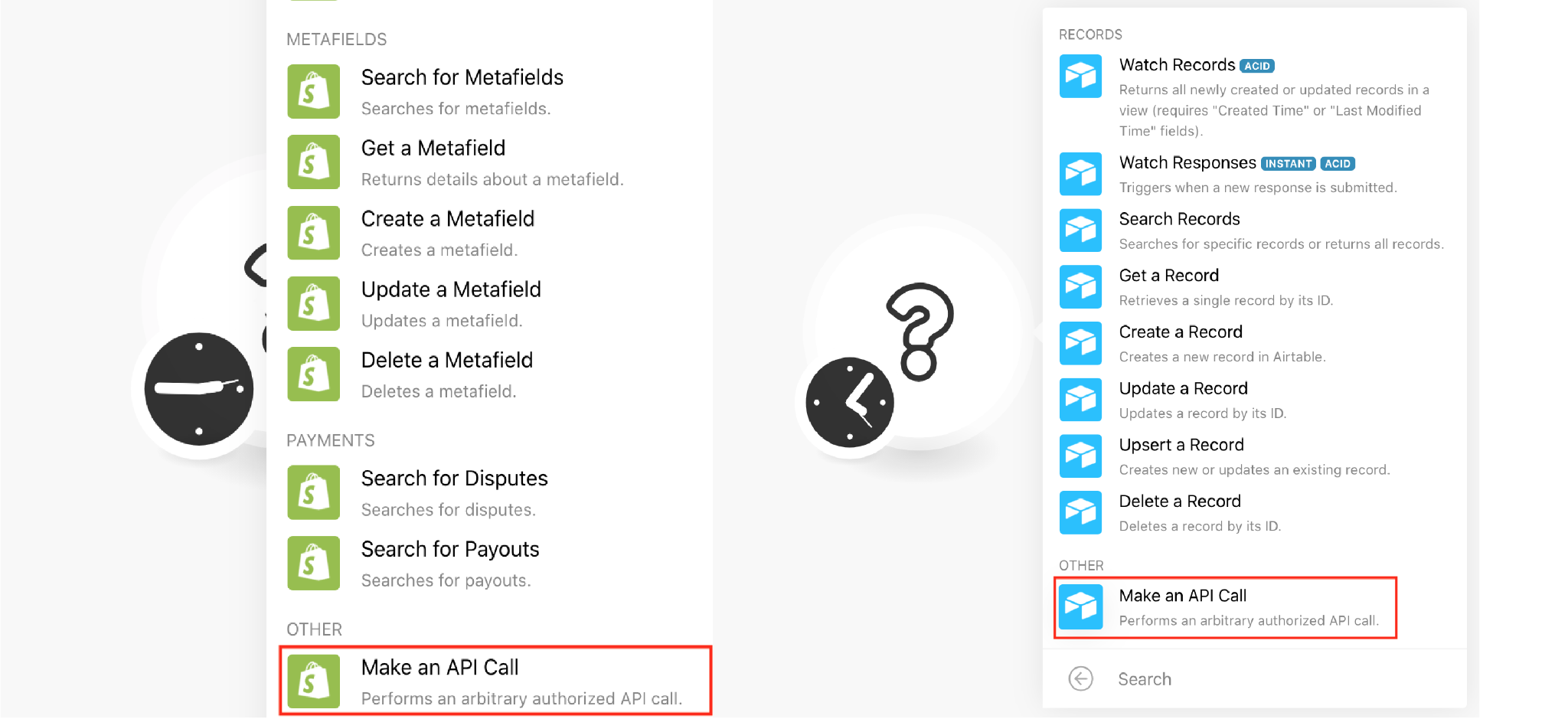
To start with make.com API calls, you need to begin by creating a scenario. Here’s a streamlined make.com API guide to help you through the process:
1. Creating a Scenario:
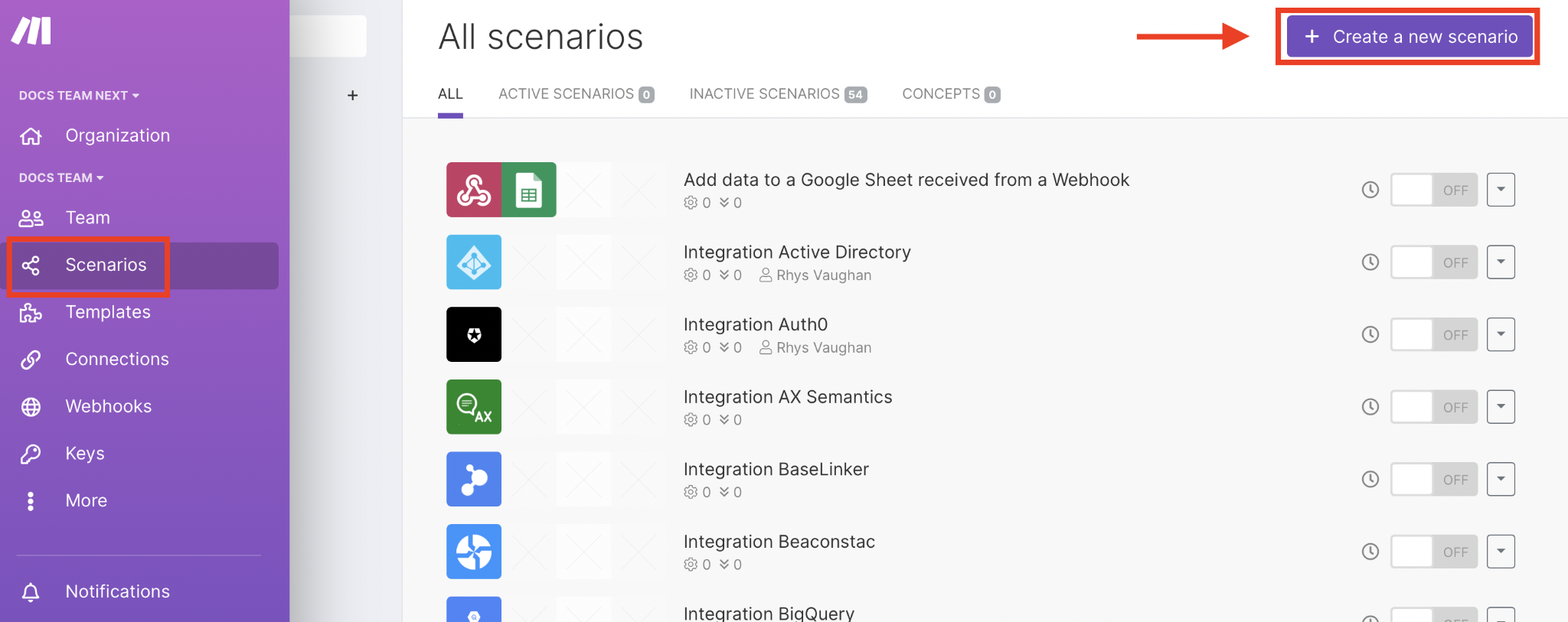
To start creating an API in Make.com, log in to your account and click on “Create a new scenario.” This action will open the scenario builder interface, where you’ll design the flow of your API, defining how data is received and processed. The scenario builder is a key feature of the Make.com API setup tutorial, enabling you to visually map out the process and set up your API efficiently.
2. Adding a Webhook Module
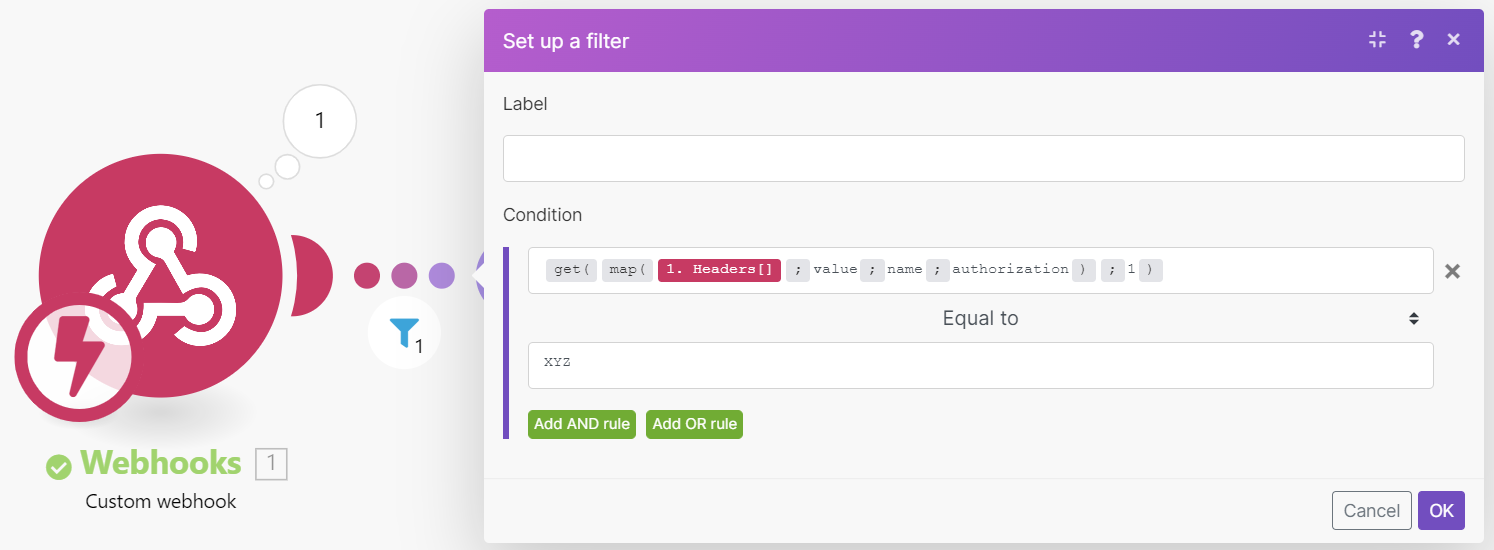
The first step in your scenario is to add a webhook module, which will serve as the scenario entry point and works as a driver. Click the “+” button, search for “Webhook,” and select the “Custom Webhook” option. This module will generate a unique URL that will act as the Listener for the scenario. You can use this endpoint to receive data from various sources, making it a critical component of your Make.com API integration strategy.
3. Configuring the Webhook
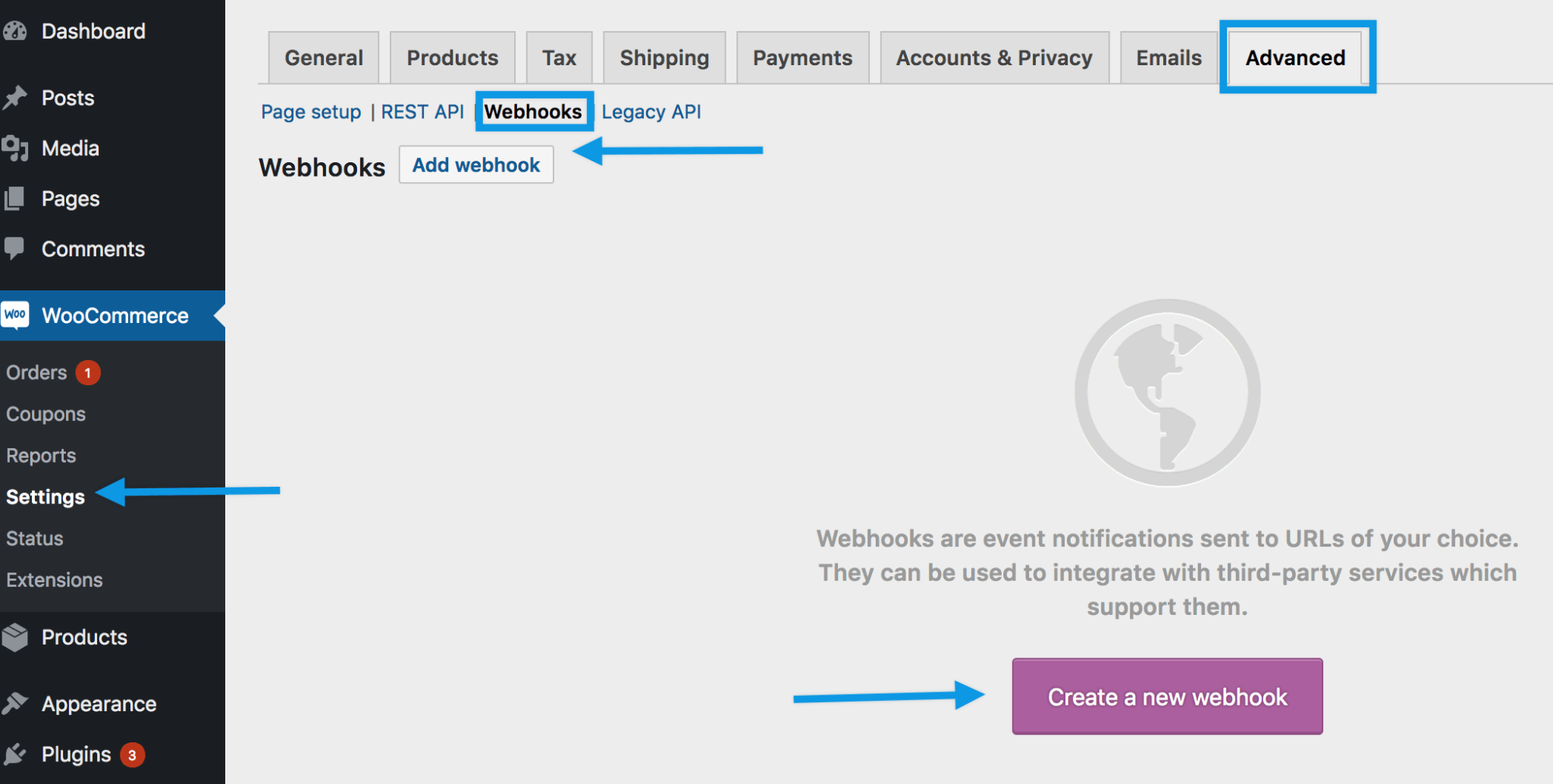
After selecting the “Custom Webhook,” name your webhook (e.g., “API Endpoint”) and click “Save.” This action generates the Make.com API endpoint URL, crucial for receiving HTTP requests and triggering your scenario. Be sure to copy this URL, as it will be essential for your Make.com API setup. With this setup, you can start receiving data and processing it according to your specific needs.
4. Setting Up Filters and Conditions
Make.com allows the addition of filters and conditions between modules, managing the flow of data. This feature is useful for scenarios where different actions are required based on specific criteria. For example, you can set a filter to send an email notification only if a form submission includes a particular keyword, showcasing one of the Make.com API features. This level of customization ensures that your API behaves exactly as needed, providing robust solutions for complex workflows. These Make.com API examples show you how to use the API with simple, practical examples for integrating and automating services.
5. Testing the webhook and API calls
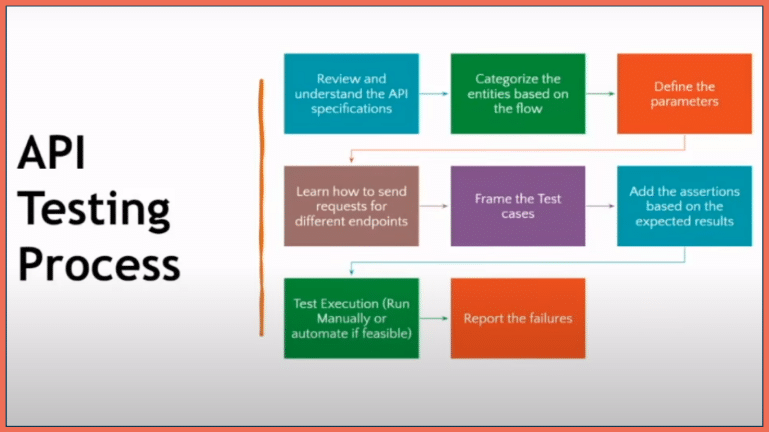
Once your scenario is set up, it’s essential to test it to ensure everything functions correctly. You can run the scenario in “Instant” or “Manual” mode to observe how it processes incoming requests. Make.com provides detailed logs and error messages, making it easier to debug issues. After successful testing, activate the scenario, making your Make.com API connection live and ready to process requests. This activation is the final step in the Make.com API setup tutorial and ensures that your API is fully operational.
Practical Use Cases
Creating an API in Make.com can serve various purposes:
- Automated Form Handling: Receive and process web form submissions, sending data to CRM systems or databases.
- Data Integration: Connect different software tools by transferring data between them in real-time. This use case is a prime example of Make.com API development in action.
- Notifications and Alerts: Trigger notifications or alerts based on specific conditions, such as receiving certain data.
These use cases demonstrate the versatility and power of Make.com API development. Whether you’re automating simple tasks or complex workflows, Make.com provides the tools needed to create efficient and effective APIs.
Conclusion
How to create an API in Make.com is straightforward and unlocks numerous automation and integration possibilities. Make.com setup allows you to build custom APIs for tasks like data processing and notifications. This guide will help you leverage Make.com’s powerful features effectively.
Whether you’re a developer or a business, Make.com API creation offers a versatile and efficient way to optimize your workflows. Start using Make.com today to enhance operations and boost efficiency. For hosting and managing your blog content, Siznam provides seamless integration and support. With Siznam’s make.com API connection you can easily link apps and services.